How to Set Up Your Google My Business Page
In today’s digital age, having a strong online presence is crucial for any business, whether you’re a local shop, a freelancer, or an online service provider. One of the simplest and most effective ways to enhance your online visibility is by setting up a Google My Business (GMB) page. It’s free, easy to do, and can help potential customers find you online. Here’s a straightforward guide to get you started and understand the benefits it can bring to your business.
Why Is Google My Business Important?
- Improved Visibility: GMB helps your business show up in local searches and on Google Maps, making it easier for customers to find you.
- Build Trust: Reviews and ratings on your profile establish credibility and encourage potential customers to choose your business.
- Cost-Effective Marketing: It’s completely free and gives you a way to reach more customers without spending a penny.
- Insights and Analytics: GMB provides useful insights into how customers find your business, including how many people called you or visited your website.
- Easy Communication: Customers can message you directly or ask questions, allowing you to build a stronger connection.
Step-by-Step Guide to Setting Up Your Google My Business Page
Follow these simple steps to create and optimise your GMB profile:
Step 1: Sign in to Google
- Go to Google My Business.
- Log in with your Google account. If you don’t have one, create an account first.
Step 2: Add Your Business
- Click on the “Manage Now” button.
- Enter your business name. If your business doesn’t appear in the suggestions, click on “Add your business to Google”.
Step 3: Choose Your Business Category
- Select the category that best matches your business. Be specific, as this helps Google understand your business better.
Step 4: Add Your Location
- If you have a physical location that customers can visit, add the address. If not, you can specify the areas you serve.
Step 5: Enter Your Contact Details
- Add your phone number and website (if applicable). These details make it easy for customers to reach you.
Step 6: Verify Your Business
- Google will ask you to verify your business. This usually involves receiving a postcard with a code sent to your business address. Follow the instructions on the postcard to complete verification.
Step 7: Optimise Your Profile
- Add Photos: Upload high-quality images of your business, products, or services. Businesses with photos get more clicks and engagement.
- Write a Description: Provide a short, engaging summary of what your business offers.
- Update Hours: Keep your opening hours accurate, especially during holidays.
Tips to Make the Most of Your Google My Business Profile
- Respond to Reviews: Engage with customers by thanking them for positive reviews and addressing negative feedback professionally.
- Post Updates: Share news, offers, or events to keep your profile active and interesting.
- Use Keywords: Include relevant keywords in your business description to improve your search rankings.
- Track Performance: Regularly check the analytics section to see how people are interacting with your profile.
Setting up a Google My Business page is one of the easiest ways to attract more customers and boost your online presence. It’s free, takes only a few minutes to set up, and can make a significant difference in how potential customers find and perceive your business. Don’t miss out on this powerful tool – start creating your profile today and watch your business grow!
If you need help setting up your Google My Business page or optimising your online presence, feel free to get in touch. I’m always here to help!
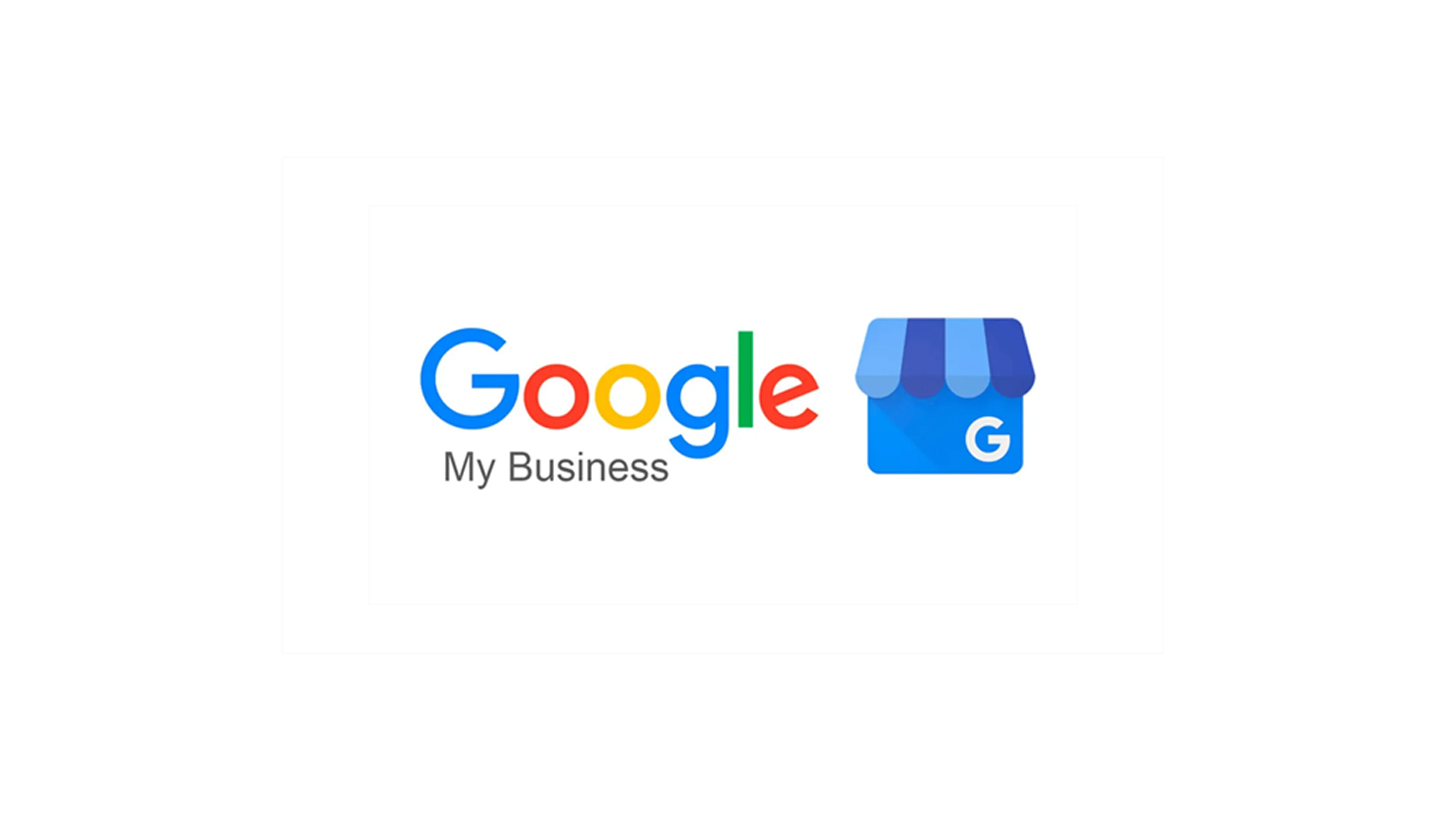

No Comments